Recovery Mode
If an error has occurred (e.g., power down, wrong firmware) during a firmware update procedure the device might not be able to boot from the SD card and will enter itself into a recovery mode.
This recovery mode consists of a minimal Linux stored into internal memory of the equipment that allows to:
- Reflash the device with another firmware.
- Recover configuration (if possible).
- Clean/format SD remotely.
Once the device has been booted in recovery mode, it should apply the network configuration previously saved in the .config file. However, it might occasionally be impossible to recover the network configuration. In those cases, the device will be accessible using the default network parameters (Default Configuration) or through front USB-UART serial connection.
The following actions might be considered to try to repair the device. It is recommended to try them in the given order:

Management panel in recovery mode
- Configuration: One of the first things to do when a device is in recovery mode is to try to back-up its configuration, so it is easy to import it back or load it to another device.
- Reboot: Then, try to reboot the device as the recovery mode has already performed an automatic filesystem check and cleaning. If the device reboots in normal mode, this means that the error in SD partition has been automatically fixed, otherwise another recovery action might be executed.
- Firmware Update: Try to flash the firmware again (this is the most frequent action to perform when an error has occurred during the flashing procedure).
- Restore: Remove any customization and restore the device to its default values (WARNING: Any specific network settings will be removed).
If none of these actions can return the device to a normal booting mode, contact Technical Support to get more help.
Manual recovery mode
Using reset button
In case the recovery mode must be entered manually, the following steps need to be performed:
- Reboot the WRZ device.
- Press the reset button 2.1 Front panel0) around 5s while the device is booting and release the button when the status led is blinking.
- The status LED should light red (See Monitoring LEDs).
- Wait until the recovery image is loaded from QSPI dataflash (This can take more than 1 minute).
From Serial UART
The recovery mode can also be started from Uboot console (Connected to the serial RJ45-UART) when it is not possible to access the reset button:
-
Press any key when seeing:
Loading wr7shw preboot...U-Boot 201X.xx-wr7s-vX.X (Jun 25 2018 - 16:07:12) ZENv3WR_ZEN-vx.x-Sxx_xxxHit any key to stop autoboot: 0 -
Execute:
wr7s-uboot> env run recoveryboot - Wait until the recovery image is loaded from QSPI dataflash (This can take more than 1 minute).