CLI Configuration
If the user prefers to configure the device from the command line, execute the wrz_config command.
The wrz_config tool provides an interactive menu directly from the command line with a structure similar to the web GUI. The main menus are the following:
- Timing: All timing-related configuration of the device (see Timing for more information).
- Network: Network configuration of the management & timings interfaces (Network configuration from CLI).
- Healthing: Power Supplies & Fans related configuration (Healthing ).
- Security: Configuration related to the security of the device (Security & Authentication).
- Management: Logging & Monitoring (Monitoring & Logging) configuration and aspects related to the maintenance of the device (Device Maintenance).
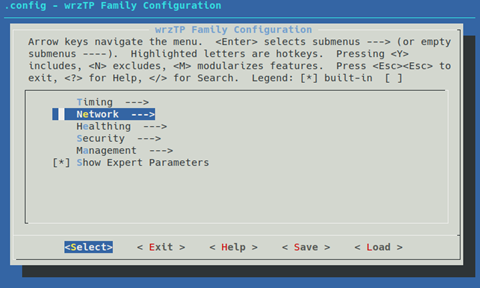
Main wrz_config interface. Modules to modify
The user can then navigate between the different menus and sub-menus using arrow keys and the <Select> and <Exit> actions.
To get more information about a specific parameter such as its description or its corresponding OID the user can press the <Help> action.
When exiting the wrz_config tool, the user will be asked if he wants to save the changes in the configuration or not.
Note:
Expert parameters: To ease the navigation during configuration some expert parameters are by default hidden. In the main, menu the user can toggle a configuration flag to make visible these expert parameters.
Note:
Changes applied at reboot: It is important to highlight that the changes performed through the wrz_config tool will only be applied at next reboot. Indeed, each init.d services will load their corresponding values from /root/.config file during startup.
Caution:
Avoid manual editing of .config file: In order to avoid errors such as duplicated entries, it is not recommended to manually edit the /root/.config. This might have been suggested for some specific configurations of the previous version (WRZ-OS v2.x) but this practice is now discouraged.
Network configuration from CLI
To illustrate the usage of wrz_config tool, the configuration of the network interface is detailed as a step-by-step procedure. The behavior can then be emulated in other menus in the configuration tool.
To set the IP address for the eth0 management interface:
- The first step is to execute the wrz_config command from a terminal.
-
Then, the Network section must be selected from the main menu:
.
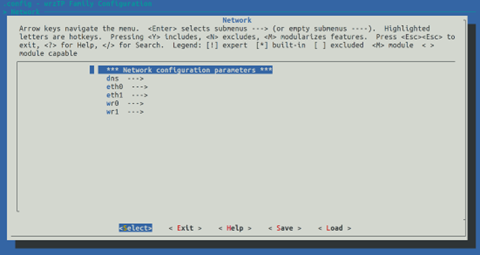
-
Then the corresponding network interface (eth0) to be modified must be selected:.
wrz_config interface. Network interfaces to change
-
If the static IPv4 settings must be loaded, disable DHCP
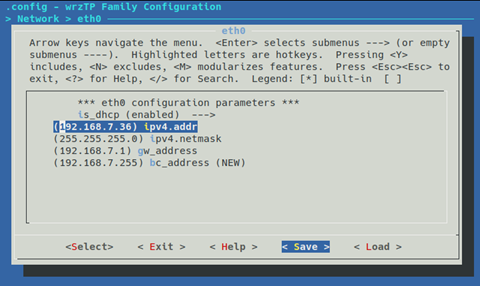
wrz_config interface. Interface parameters to change
-
Do not forget to <Save> the changes once the configuration is done. The following message will prompt. To load this configuration at next reboot the default filename (.config) must be used.
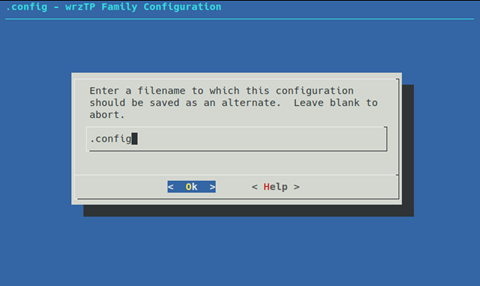
wrz_config interface. File in which to save the new applied configuration
-
Select Exit or press <Esc> to return to the command line.
Note:
Verify network configuration after reboot: Network configuration changes are only applied at startup. Thus, it is recommended to reboot the device to verify that the IP settings has been properly updated using the typical ifconfig <ifname> command or through gpa_ctrl tool.