LCD screen menu
The WR-ZEN family includes an LCD screen where you can see some configuration values and the state of the device.
Screen Saver

This is the screen you usually see when not interacting with the device. This is a screen saver screen, showing the IPs of each interface to connect to the device. When you press INFO/CTRL button the main menu will appear.
You can configure the screen saver options with these parameters:
- cfg/screen_saver:
- 1: screen saver configured.
- 0: no showing screen saver (the screen turns off when screen_saver_dealy is reached).
- cfg/screen_saver_delay: time without pressing INFO/CTRL button before active screen_saver.
You can change these values through gpa_ctrl or snmp.
Note: The screen saver option was removed in firmware version 5.1.
Main Screen
When you press INFO/CTRL button, or if the screen saver is not active, you can see the main screen.
The main screen has the next structure:

This screen shows the general status of your device. Status can be:
- Ok: All is ok.
- Alert: There is at least a parameter with warning values.
- Critical: There is a problem with at least one parameter value or module.
If you press INFO/CTRL button, the main menu will show.
Main Menu

To select an option, long press over INFO/CTRL button. To go to the next option, short press over INFO/CTRL button.
The different options in this menu are:
- REVIEW PARAMETERS: Select this submenu to review the status and values of all modules and parameters in the device.
- NETWORK: This submenu allows you to review the eth0 and eth1 info and white rabbit network status.
- WR STATS: It shows info about white rabbit statistics.
- MANAGEMENT: It allows to execute simple predefined actions like rebooting the device or restore the default configuration.
REVIEW PARAMETERS

This screen shows the global status of the modules running in the device.
- S: Status:
- OK: all is ok.
- ! (warning): at least one parameter in warning range.
- X (critical): at least one parameter in critical range, or there is a problem with the module.
- W: All parameters in warning range.
- C: All parameters in critical range.
- O: Out of sync.
You can view details of each module by pressing long INFO/CTRL button over the module you want to review.

The module status description is shown. The different options to select in this screen are:
- WARNINGS(n): select this option to review parameters in warning range.
- CRITICALS(n): select this option to review parameters in critical range.
- OUT OF SYNC(n): select this option to review parameters which are out of sync.
- SHOW ALL PARAMS: select this option to review all parameters in the module.
Where n is the number of parameters in that condition.
If you select any of the above options, the screen will show information about the parameters that caused the special status. If there are 0 parameters with a special status, it will not enter the sub-menu.
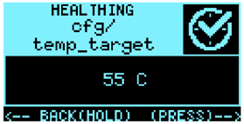
To exit this screen, long press over INFO/CTRL button. To go to next parameter, short press over INFO/CTRL button. When the last parameter was reached, a short press over INFO/CTRL exits this screen, returning to the previous menu.
NETWORK
In this section you can review the parameters regarding the network interfaces of the device.

The options are:
- ETH0: information about copper interface Ethernet 0.
- ETH1: information about copper interface Ethernet 1.
- WR0: information about fiber interface White Rabbit 0.
- WR1: information about fiber interface White Rabbit 1.

When you select ETH0 or ETH1 option the details of the Ethernet interface will appear:
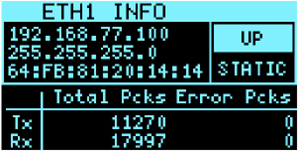
When you select WR0 or WR1 option the details of the White Rabbit interface will appear.
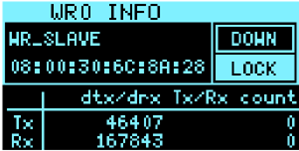
WR STATS
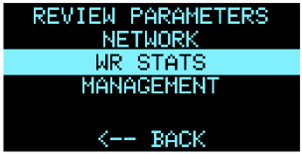
In this sub-menu you can review the information about white rabbit:
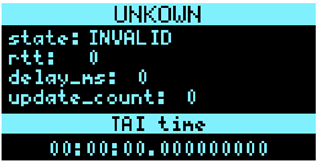
MANAGEMENT
In this section you can perform simple predefined actions like rebooting the device or restore the default configuration.
The options are:
- POWER OFF: Power off the device in a safe way.
- REBOOT: Reboot the device.
- REBOOT WR: Reboot white rabbit.
- TOGGLE M/GM: Activate/Deactivate Grand-Master mode.
- FACTORY RESET: Reset the value of all parameters to factory configuration.
Once you select an option by long pressing INFO/CTRL button, a countdown is shown:

By press INFO/CTRL button you can cancel the execution of the option selected. When countdown reaches 0, the option will be executed.