Firmware Update
There are two different ways to update the software and firmware of the device: through the web interface or by using SSH/SCP.
Note: Matching device hardware: Safrans distributes different WRZ-OS firmwares according to the hardware family of the device. The user must follow indications provided in Hardware version and firmware to get the corresponding firmware before proceeding to its update.
Caution: The configuration is NOT compatible between major versions. If the major version changes (for example from 3.X to 5.X or vice-versa), the configuration on the device must be removed and configured again.
Caution: HW/SW compatability: For hardware versions higher or equal to 5.0, only software versions higher than 3.4 will be supported.
Hardware version and firmware
The HW version is displayed on the dashboard page in the Versions overview panel.
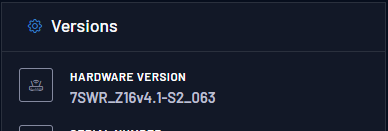
HW version displayed in dashboard.
The WR-Z16 can be updated using the firmware that matches the version of the main board, or the new generic family firmware developed from the 3.4 software version:
wr-zynq-os-v<XXX>-<YYYMMDD>-Z16x.x_binaries.tarwr-zynq-os-v<XXX>-<YYYMMDD>-Z164.x_binaries.tar-
wr-zynq-os-v<XXX> -<YYYMMDD>-Z16_binaries.tar
But not the one that correspond to another device:
wr-zynq-os-v<XXX>-<YYYMMDD>-ZEN3.x_binaries.tar
Or the one that corresponds to another hardware version
wr-zynq-os-v<XXX>-<YYYMMDD>-Z162.x_binaries.tar
Using Web interface
Once the web GUI of the device has been properly opened (See Connecting to the Device), navigate to the Management > Firmware Update panel.
- The corresponding firmware tar ball can be drag-n-dropped, or you can Browse from the PC.
-
Then, press on Upload button and wait until checking the compatibility of the given firmware. If the firmware is detected to be compatible it will automatically start the upgrade procedure and reboot (twice) the device. Please wait in this screen until the procedure completes.
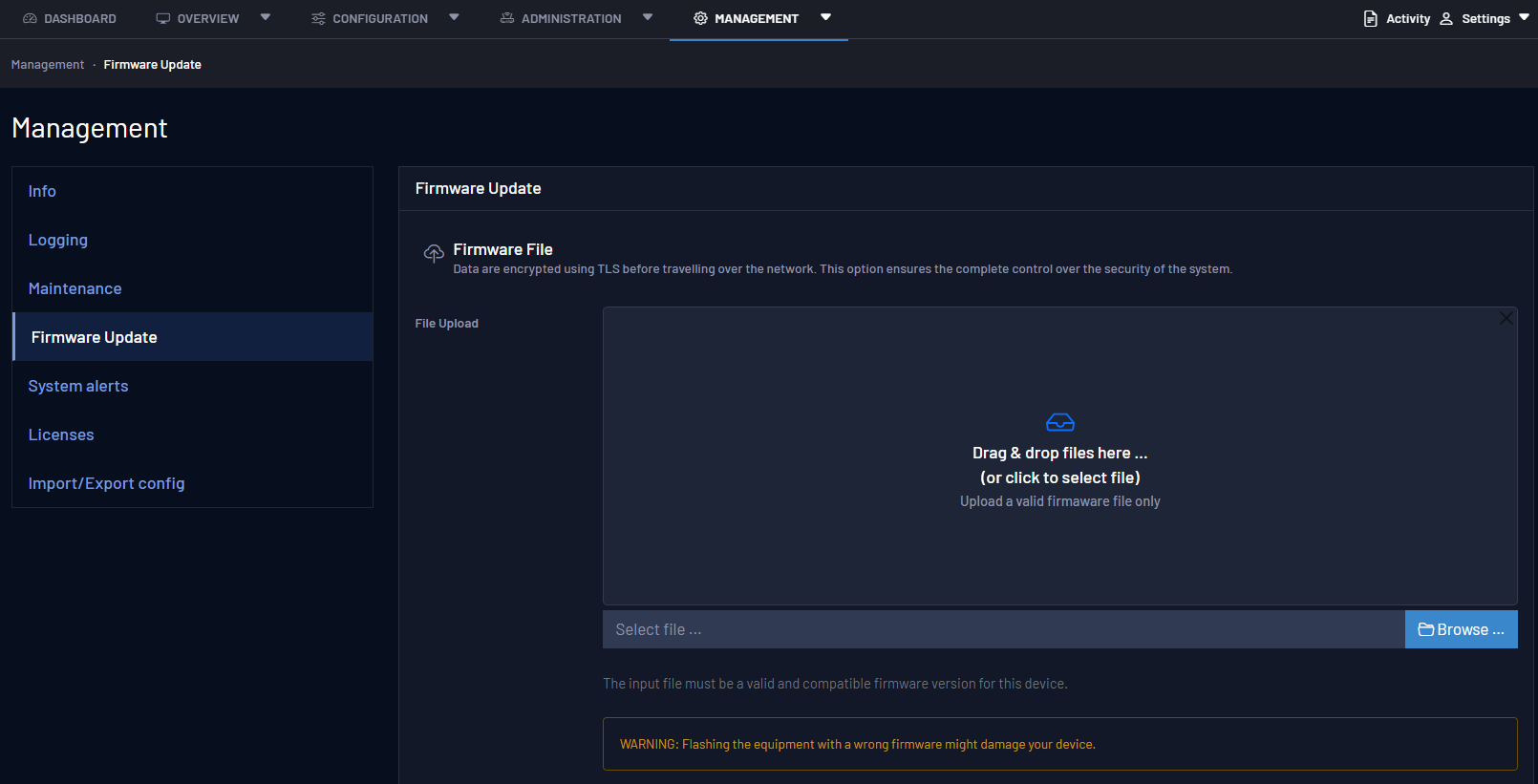
Update Procedure Waiting screen.
-
If the uploaded version is lower than 5.1, a factory reset is mandatory. If this is the case, a message will appear indicating this.
-
If an incompatibility (figure below) has been detected, the user should NOT continue with the flashing procedure except if the support team has confirmed that this is the way to fix a specific problem.
-
If the hardware version is higher or equal to 5.0 and the software version is lower than 3.4, flashing will not be possible and a warning will be given.
Using SSH/SCP
A new firmware can be updated using SSH and SCP protocols. This method allows a secure way to perform a batch firmware update to many devices at the same time.
The first step of this method is to upload the corresponding firmware to the root folder of the device using SCP:
scp wr-zynq-os-v3.2-RC1-20210325-ZENv3.x_binaries.tar root@<deviceip>:~
Then login to the device with SSH:
ssh root@<deviceip>
And finally run the wrz_flashfw tool to handle updates with the reboot flag if no errors were detected:
root@be-dist8-684:~# wrz_flashfw -r ~/ wr-zynq-os-v3.2-RC1-20210325-ZENv3.x_binaries.tar
If the uploaded version is lower than 5.1, a factory reset is mandatory. If this is the case, the following message will prompt after executing the previous command:
Warning: The version to be flashed is older than the current one, therefore the default password and user are going to be set. The device will be automatically rebooted...
This will reset the device in its factory version and all your modifications will be lost
Do you want to continue? [y/N] ?
Note: Please check wrz_flashfw -h to get more information about the various arguments accepted by this tool.