Installation Overview
The steps that need to be performed prior to putting VersaSync into service include:
- Installation: Hardware setup, mechanical installation, physical connections.
- Setup: Establish basic access to the unit, so as to allow the use of the web user interface ("Web UI").
- Configuration: Access the Web UI, configure the network, input and output references, protocols (e.g., NTP), other settings.
Not all of the setup steps described in this manual may apply to you. Your unit installation relative to other connected devices, the cable selection and manufacturing, your chosen power source, your project-specific infrastructure, and your planned access to your unit (either WebUI or CLI), could all affect your setup needs.
Hardware Connections
During the procedure described below, you will connect the Power cable, the Multi I/O cable, and the Ethernet cable.
The step-by-step instructions below outline the VersaSync installation and configuration process:
- Install VersaSync in the designated vehicle:
- The mounting plate should be in direct contact with the unit base plate, so as to conduct heat.
- For more detail on mounting your unit, see Mounting.
-
Connect the power supply. The unit will power up, and the ON/OFF status LED will pulsate.
Requirement Action Evaluation kit cable Power up Connect 12 VDC to the power connector. Attach a cable and apply 12 VDC to the plug labeled "Main" (CA08R-CRPB-0002) Caution: If your unit does not power up, and this is your first installation using your cables, check the polarity of the wires and confirm that the unit will power up normally before proceeding with these steps or making any other connections.
-
Install the GNSS antenna(s). Follow your antenna manufacturer's instructions. :
For additional information on GNSS antenna installation considerations, including cabling, an Orolia tech note is available here.
-
Wire the antenna cables and interface cables. Most customers will require the Multi I/O and Ethernet cables for these connections, as well as a PC..
Requirement Action Evaluation kit cable USB connection Connect USB to the Multi I/O connector. Connect the USB connector to a PC with a terminal emulator program (CA08R-CRUB-0002) Network connection Connect at least one of the two Ethernet connectors to a network. Connect the RJ45 jack labeled ETH0 or ETH1 to a network hub/switch or directly to a PC (CA08R-CRET-0002) - USB: Connect the Multi I/O connector to the VersaSync unit. If you are using the Evaluation Kit, connect the Multi I/O USB output to a PC. Install a terminal emulator program on the PC (e.g., TeraTerm® or PuTTY®).
- Ethernet: Connect the Ethernet cable to one of the ETH ports of the unit. If you are using the Evaluation Kit, connect at least one of the two I/O cable Ethernet ports (ETH0 or ETH1) to a network switch/hub, or to the PC mentioned above (using a standard Ethernet patch cable, or a crossover cable).
For pinout tables, see Connectors and their Pinouts and Configuring Inputs/Outputs.
- Establish a network connection so as to allow access to the web user interface ("Web UI"). See Initial Network Setup for information on the USB driver installation and network address configuration.
Note: You can also use Zeroconf to access the Web UI (see Zero Configuration Setup).
- Using the Web UI, configure the following:
- Software-configurable I/O pins, see Assigning I/O Pins.
- Other VersaSync INTERFACES settings and MANAGEMENT settings e.g., network settings, reference priorities (see Configuring Network Settings).