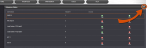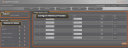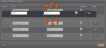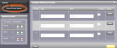Configuring Input Reference Priorities
SecureSync can use numerous external time sources, referred to as "references". As external time sources may be subject to different degrees of accuracy and reliability, you can determine in which order (= priority) SecureSync calls upon its external time and 1PPS references.
For additional information, see also Input Reference Priorities.
To access the Reference Priority Setup screen:
- Navigate to MANAGEMENT > OTHER: Reference Priority.
OR:
- On the HOME screen, click the GEAR icon in the Reference Status panel:
- The Configure Reference Priorities screen will display.
- The Actions panel, which provides a single action:
- Restore Factory Defaults
- The Configure Reference Priorities panel, which displays the priority of SecureSync’s references in a table form.
In this panel you can:
- Add and configure new references
- Delete references
Enable/disable references
- Reorder the priority of SecureSync’s references
- The Reference Status panel
- The Reference Status panel provides a real time indicator of the status of the SecureSync’s references. It is the same as the Reference Status panel on the HOME screen of the Web UI.
The Reference Priority screen is divided into 3 areas:
To add a new entry to the Reference Status table:
- Navigate to the Configure Reference Priorities screen via MANAGEMENT > OTHER: Reference Priority.
- Click the PLUS icon in the top right-hand corner of the Configure Reference Priorities table.
- The Add Reference window will display:
- In the Add Reference window, enter:
- Priority Level: Assign a priority to the new reference.
- Time: Select the time reference.
- PPS: Select the PPS reference.
- Enabled: Check this box to enable the new reference.
- Click Apply or Submit. (Submit will close the window.)
To delete an entry from the Reference Status table:
- Navigate to the Configure Reference Priorities screen via MANAGEMENT > OTHER: Reference Priority.
- In the Configure Reference Priorities table click the Delete button on the right-hand side of the entry you wish to delete.
- In the pop-up window that opens click OK to confirm.